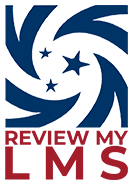ReviewMyLMS
ReviewMyLMS was a user-generated review site focused specifically on learning management systems that are a good fit for market-facing learning businesses. The site was launched by Tagoras based on the recognition that the LMS needs of these businesses are very different than those of corporate training departments and academic institutions.
ReviewMyLMS was active from 2017 until early 2024, when we decided to sunset it. While the site did attract hundreds of reviews, it did not ultimately gain enough momentum to generate the level of value we had hoped. Reviewing the data – as we advise our clients to do – we decided it was not sufficiently serving the needs of participating vendors, Tagoras, or – most importantly – the learning business community.
If selecting a learning management system is part of your current initiatives, keep in mind that we do still provide learning management system selection services as part of our consulting services.
Additionally, you can find resources related to LMS selection on our Leading Learning site.